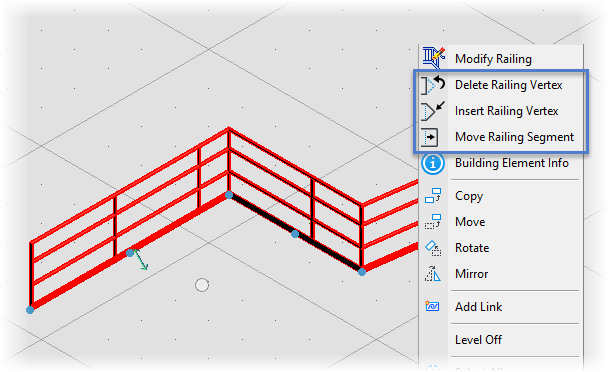Architectural discipline
New Place Railing Options
The Place Railing contextual ribbon tab is enhanced with these additional Place By settings:
- Line - Place railing by entering data points forming a line string.
- Arc - By Center/By Edge - Place railing by entering data points for a start point, a center point and an end point forming an arc shape.
- From Slab - Place railing by selecting an existing slab. You can place railing around the entire slab or just selected portions.
Previously, you could only select line/arc strings and stairs (now called "From Line" and "From Stair" respectively).
Modify/Manipulate Railing Elements
Existing railings can now can be modified using common OpenBuildings Designer modification tools or edit handles. These are accessible on selected railings and their right-click context menu:
Right-click menu Items:- Delete Railing Vertex - The Delete Vertex (Building) tool is enhanced to work with railings. Select the railing vertex you want to delete, and vertex is deleted.
- Insert Railing Vertex - The Insert Vertex (Building) tool is enhanced to work with railings. Select the railing where you want to insert the vertex, and then enter a data point to locate the vertex.
- Move Railing Segment - The Edit Form Base tool is extended to work with railings. This new Move Railing Segment tool allows you to select the railing segment you want to move, and then enter a data point to move the railing segment.
- Rail have edit handles at each vertex and rail segment midpoint (blue dots). Click a vertex edit handle to move the vertex. Moving a midpoint edit handle inserts a new vertex.
- Each rail has a Flip Railing edit handle (arrow glyph). Click it to flip the handrail from one side of the railing to the other.
- When moving rail segment midpoint edit handles, simultaneously press <Ctrl> to change between linear and curved segments.
New Modify Railing Tools
Existing railings can be modified with three new tools accessed from the Modify ribbon tab:
- Flip Railing - Flips the hand rail on a railing from one side of the guard rail to the other.
- Add Railing Segment - Adds railing segments to existing railings by extending the line/arc strings used to create the original railing. This is especially useful if you want to continue a railing from the end of a stair.
- Move Railing Segment - The Edit Form Base tool is extended to work with railings. This new Move Railing Segment tool allows you to select the railing segment you want to move, and then enter a data point to move the railing segment.
An enhancement to the Break Element tool allows you to insert breaks into railings. Broken railings are treated as separate railings. Insert Vertex and Delete Vertex, selected from the Modify ribbon tab, also work on railings. These are equivalent to the railing right click context menu options Insert Railing Vertex and Delete Railing Vertex respectively.